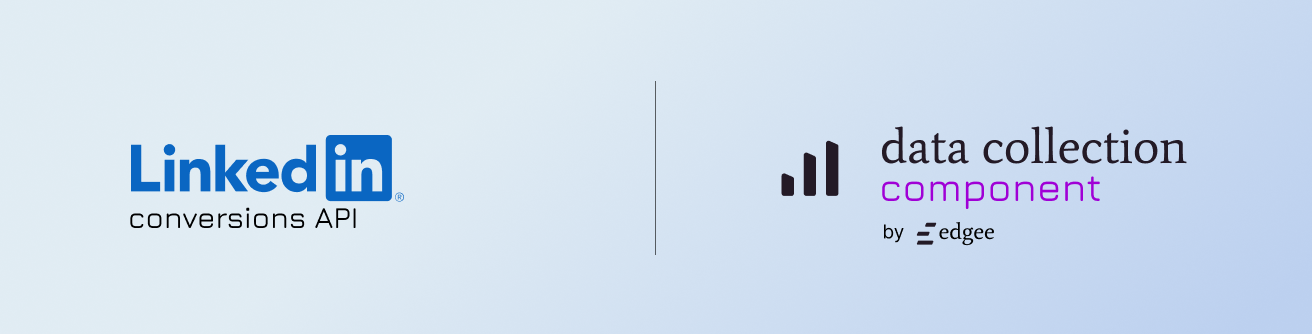
Event Mapping
Here’s how Edgee events map to LinkedIn CAPI events:| Edgee event | LinkedIn CAPI Event |
|---|---|
| Track | URN of the conversion rule |
User Identification
When you make auser call, Edgee stores the user’s data (user_id, anonymous_id, and properties) on the device. This enables proper attribution for subsequent page views and events.
Getting Started
To integrate LinkedIn CAPI into your Edgee project:- Open the Edgee console and navigate to your project’s Components.
- Select “Add a component” and choose
edgee/linkedin-capifrom the list of available components. - Enter the following credentials:
LinkedIn Access Token: Your LinkedIn CAPI access token
- Click Save to complete the setup.
Component Name
When configuring the component in your Edgee Data Layer or within SDK calls, uselinkedin_capi as the component name:
Testing Your Implementation
- Create a conversion rule for your event https://learn.microsoft.com/en-us/linkedin/marketing/integrations/ads-reporting/conversions-api?view=li-lms-2024-11&tabs=http#create-a-conversion-rule
- Add the conversion rule URN to your event payload
- Send a test event through Edgee
- Verify that the event is received by LinkedIn
Step by Step Set up Guide For LinkedIn CAPI
Implementing the LinkedIn Conversion API via Edgee is simple and straightforward. The next sections will guide you on:- How to create a conversion pixel on LinkedIn
- How to get your access token and set up LinkedIn Conversion in Edgee
- An implementation example
Creating a LinkedIn Conversion API Pixel in a Nutshell
- Go to your LinkedIn Advertising account, then navigate to Data -> Signal Manager and select Direct API.
- Click on Direct API and then on Create Conversion.
- Fill in your Conversion tracking goal.
- Select the correct category for the conversion.
- In the review section, associate the CAPI conversion with your campaign.
LinkedIn Access Token and Setup in Edgee
- Go to your LinkedIn Advertising account, then navigate to Data -> Signal Manager and select Direct API.
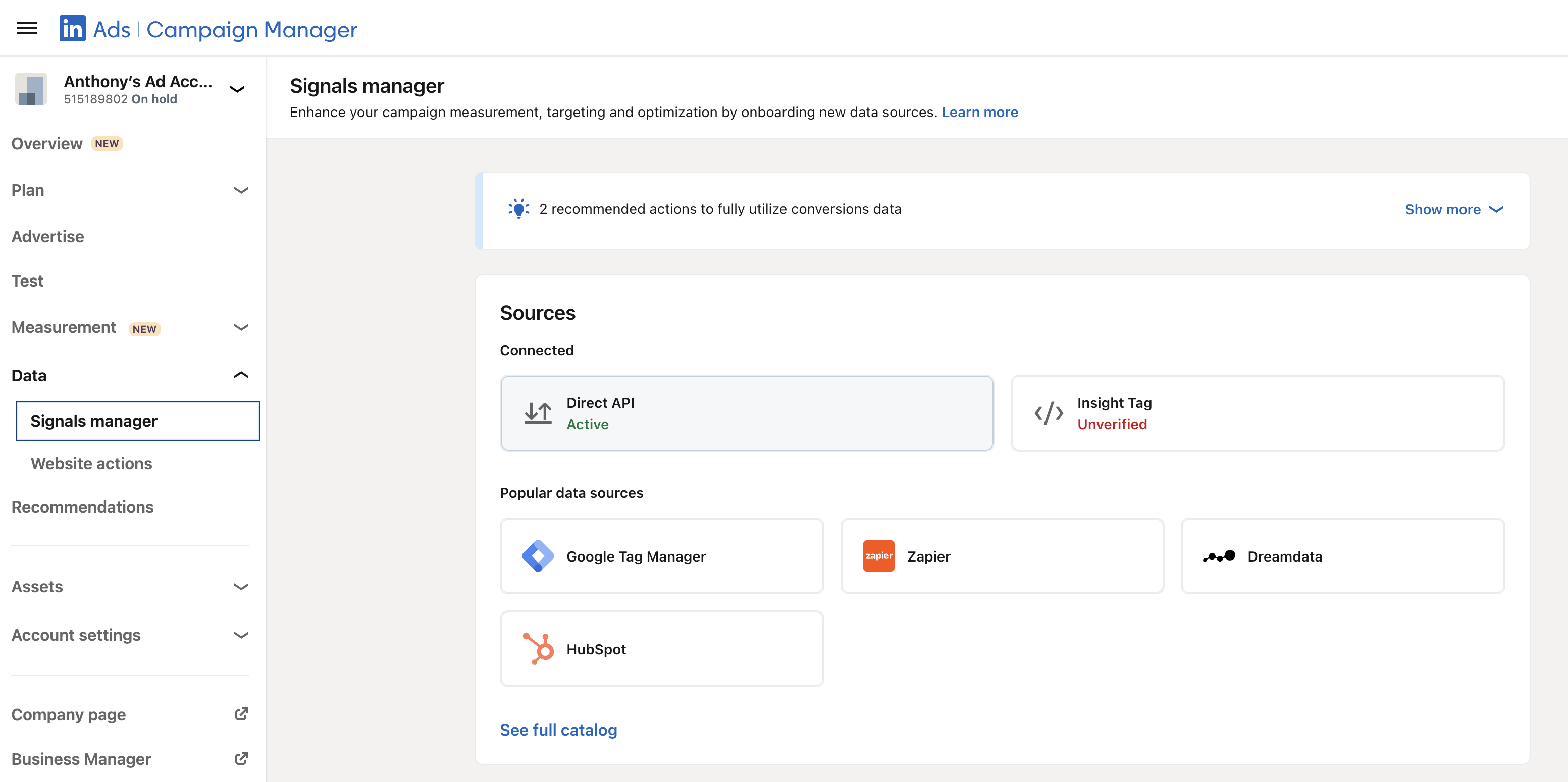
-
Scroll down to the “Direct API access token” section. Follow LinkedIn’s steps and copy your LinkedIn Access Token. This Access Token is consistent for all future LinkedIn CAPI implementations.
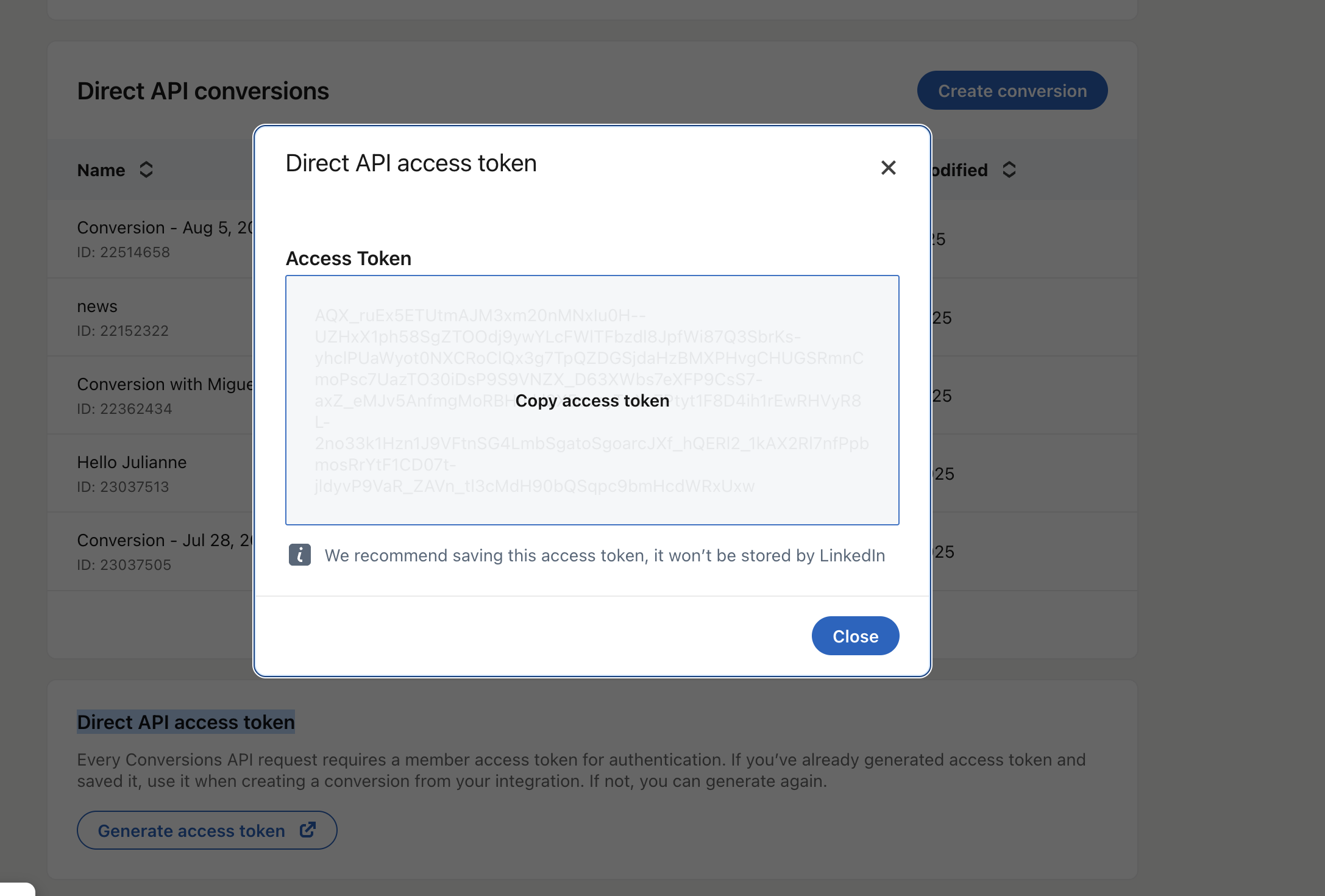
-
Go to your Edgee account and project, then navigate to Components (learn to set up components here). Select LinkedIn and input your token.
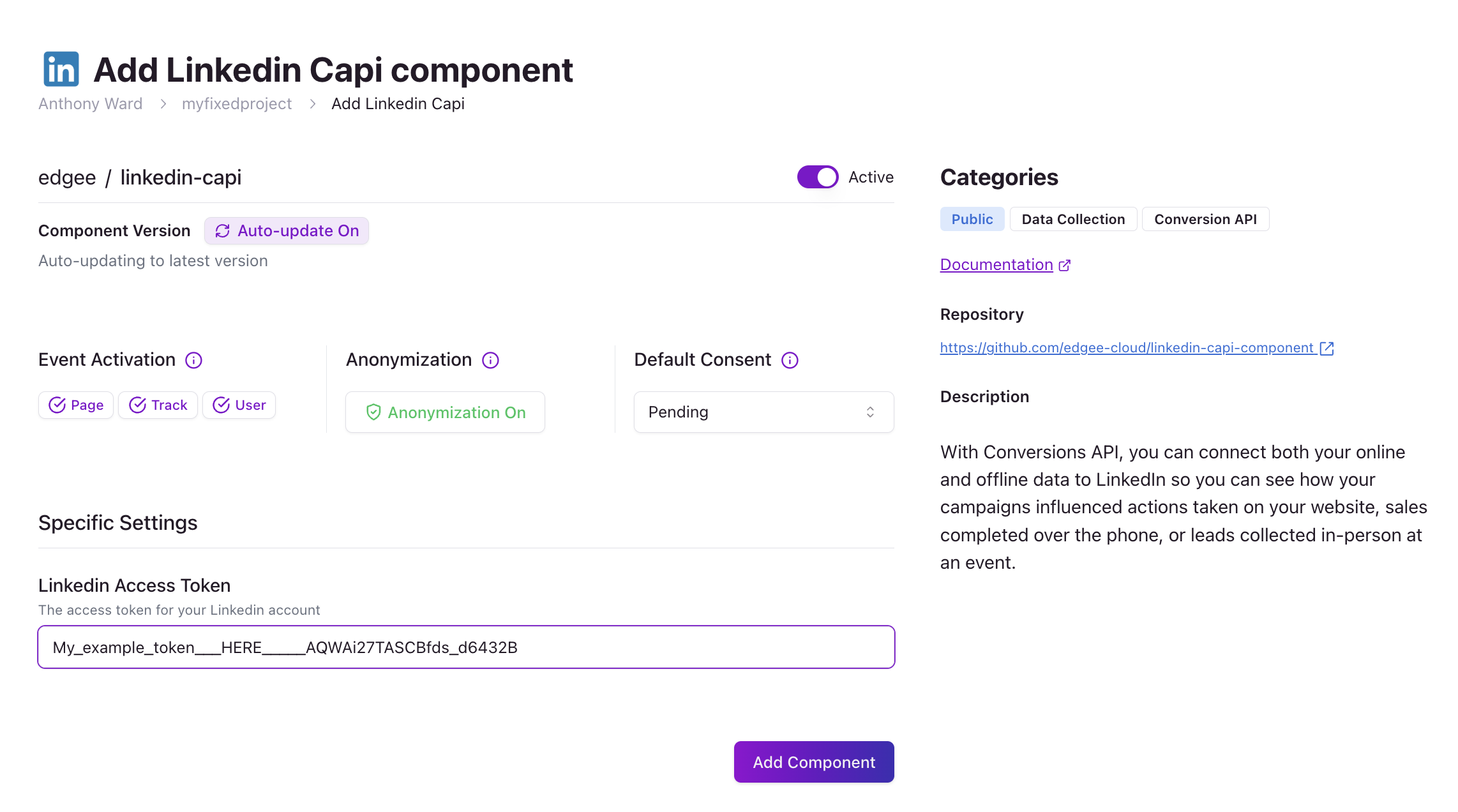
Implementing LinkedIn CAPI
Once your LinkedIn CAPI tag is configured, it’s time to implement it on your property. We have implemented LinkedIn CAPI to work alongside your InsightTag based on Microsoft’s best practices to ensure conversion deduplication. To implement your CAPI, you will need the conversion ID:- Go to your LinkedIn Advertising Account -> Data -> Signal Manager and click on Direct API.

- Once you have the ID, you can use the conversion to track in two different ways using our SDK:
a. Track the conversion of a user when you have their email address (e.g., from a form submission).
b. Track standard landing page conversions without having the user’s email.
Example: Tracking a form submission where you have an email address:
- You will need to track the user event with their email (please note, the Edgee component will SHA256 when sending to LinkedIn)
- Once a user event has been executed, you will trigger a track event to track the conversion in LinkedIn:
Note: replace
[YOUR_CONVERSION_PIXEL_ID] with your LinkedIn CAPI ID.Example: Tracking standard landing page conversion without having the user’s email
When a user lands on the page from LinkedIn, LinkedIn will provide ali_fat_ID to track the user. If this is NOT present, then Edgee will not be able to track the conversion.
The implementation of these events, such as Landing Page, is very straightforward.
Note: replace
[YOUR_CONVERSION_PIXEL_ID] with your LinkedIn CAPI ID.Example: use alongside InsightTag for deduplication
If you have InsightTag and want your LinkedIn CAPI to work alongside InsightTag,event_id can be used to deduplicate conversions.
- Create a JavaScript that will generate a unique number for every new event.
- Update the Edgee track SDK to collect
event_idby adding it to the properties (shown below) and ensure the ID is also provided to your InsightTag.
Note: replace
[YOUR_CONVERSION_PIXEL_ID] with your LinkedIn CAPI ID.
