For HubSpot’s full technical documentation, see Use a reverse proxy with HubSpot.
Edgee Setup Overview
Integrating Edgee with HubSpot involves four main steps:- Configure Edgee – point Edgee to your HubSpot origin URL (e.g.,
https://123456.group15.sites.hubspot.net). - Create Secret Headers in Edgee – forward headers so HubSpot recognizes requests correctly.
- Connect or update your domain in HubSpot – register the domain and disable HubSpot’s built-in CDN.
- Update your DNS to route through Edgee – ensure all traffic flows to Edgee first, then securely to HubSpot.
Step 1 — Connect Your Domain to Edgee
See Custom Domains for detailed instructions on configuring domains with Edgee.
- Log in to your Edgee dashboard.
- Go to Project Settings → Routing.
- Click Create New Route and configure the following:
- Configure Origin URL, Host Override, SNI, and Cert Hostname with the same
https://<HubID>.<group>.sites.hubspot.netdomain (e.g.nhttps://123456.group15.sites.hubspot.net).
- Configure Origin URL, Host Override, SNI, and Cert Hostname with the same
- Save and activate your configuration.
Step 2 — Create Secret Headers in Edgee
- In Edgee, go to Security → Secret Headers.
- Add the following headers so HubSpot accepts and processes requests correctly:
-
Header name →
X-HS-Public-Host
Header value →www.mydomain.com(the domain pointing to your site) -
Header name →
X-HubSpot-Trust-Forwarded-For
Header value →true
-
Save the header configuration.
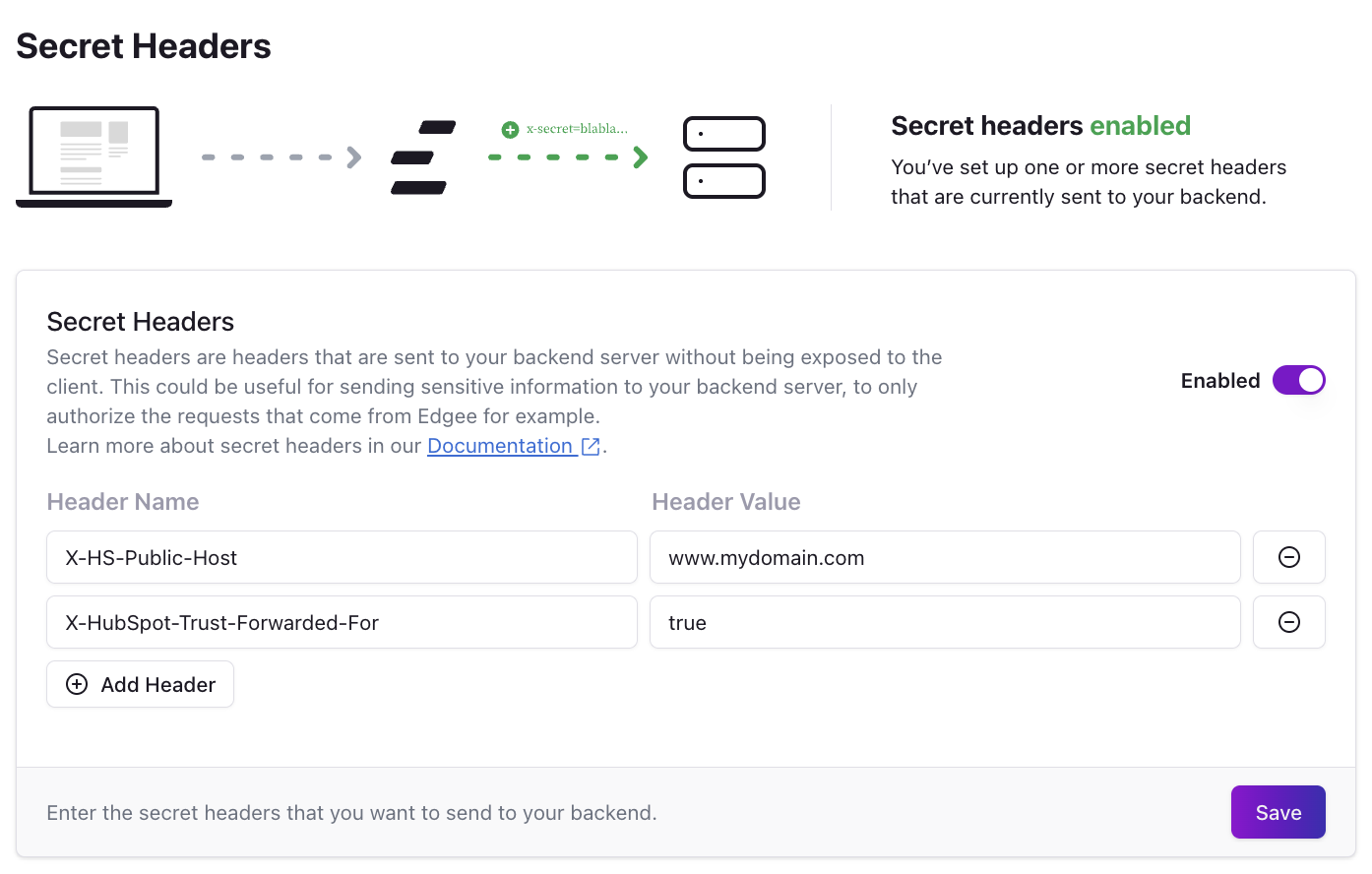
Step 3 — Connect the Domain in HubSpot
- In HubSpot, go to Settings → Content → Domains & URLs.
- Click Connect a domain.
- Choose the type (Primary, Secondary, or Redirect) and select which content types you’ll host.
-
Disable HubSpot built-in CDN Configuration - Toggle OFF:
This ensures HubSpot does not manage SSL or CDN — Edgee will handle it instead.
- Follow HubSpot’s prompts to verify and complete the setup.
Step 4 — Point Your Domain to Edgee
- Update your DNS settings so your domain routes traffic through Edgee instead of directly to HubSpot.
- Follow the Edgee Routing Guide to complete the configuration.
With this setup, Edgee sits in front of HubSpot to deliver faster performance, enhanced security, and seamless integration—while HubSpot continues to power your content and publishing workflow.




