When Edgee sits in front of PrestaShop, it proxies all traffic, causing PrestaShop to record Edgee’s IP instead of the actual client IP, which can lead to account access problems. The module allows PrestaShop to read the real client IP from forwarded headers
Integration Overview
Integrating Edgee with PrestaShop requires two steps:- Install the Edgee PrestaShop Module → lets PrestaShop read the original client IP.
- Configure Edgee → set up Edgee to proxy requests to your PrestaShop store.
Important: Installing the module alone does not complete the integration.
You must also configure Edgee in your project settings.
Step 1 — Install the Edgee PrestaShop Module
- Contact the Edgee team at [email protected] to request the PrestaShop module.
- Log in to your PrestaShop Back Office.
- Go to Modules → Module Manager.
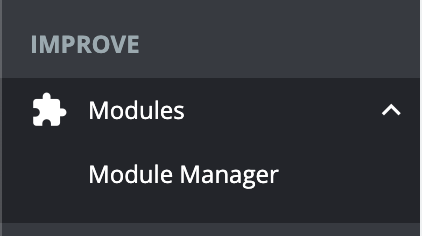
- Click Upload.
- Upload prestashop_remoteipforward.zip.
- Refresh the Module Manager page.
- Verify that the module is installed and enabled.

This module ensures PrestaShop reads the real visitor IP from Edgee’s forwarded headers.
Step 2 — Configure Edgee
After installing the module, configure Edgee in front of your PrestaShop store.Follow the setup instructions here.




