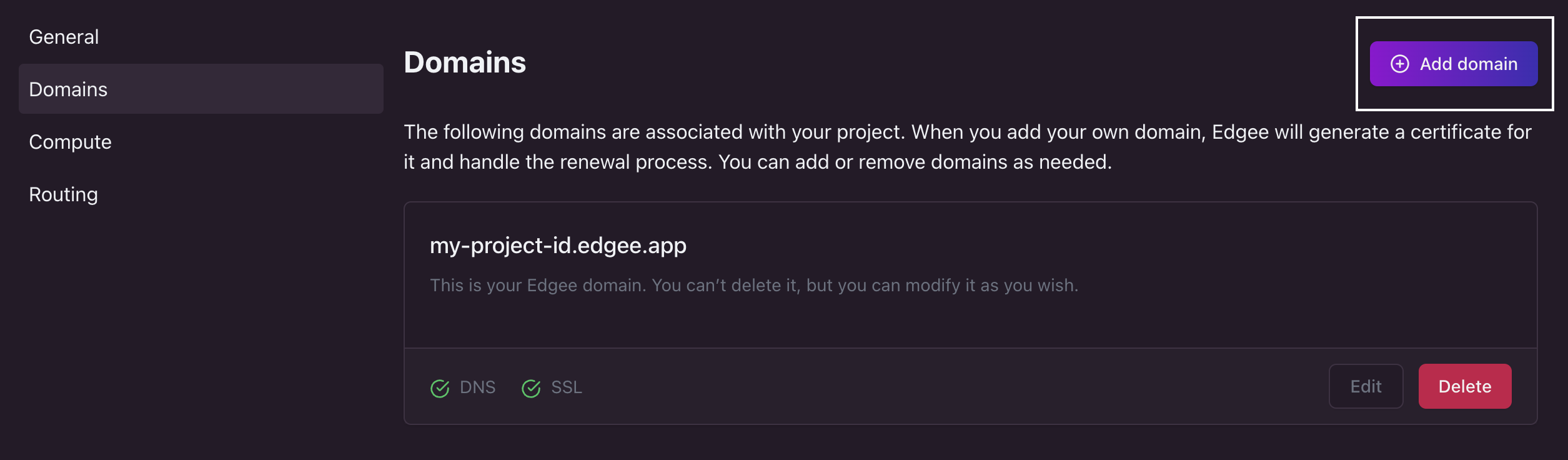*.edgee.app.
Your default domain is your-project-id.edgee.app and it allows you to get started with Edgee quickly,
without worrying about TLS certificates or infrastructural integrations with your existing architecture.
In many cases, you’ll need to create a custom domain so that Edgee handles all requests routed to your website,
such as my-website.com.
Step 1: Create a new domain
Browse to your project’s Settings panel and select Domains. Here, click Add domain on the top right.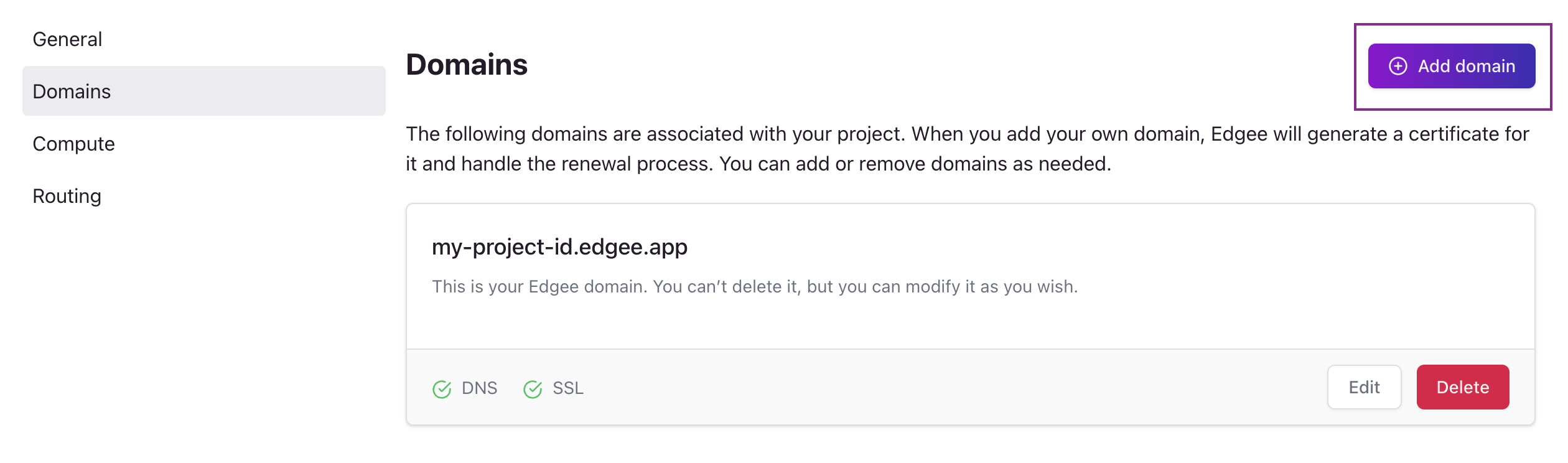
How to create a new domain. Click on the image to zoom in.
my-website.com.
There’s no need to select a protocol or any other detail for now.
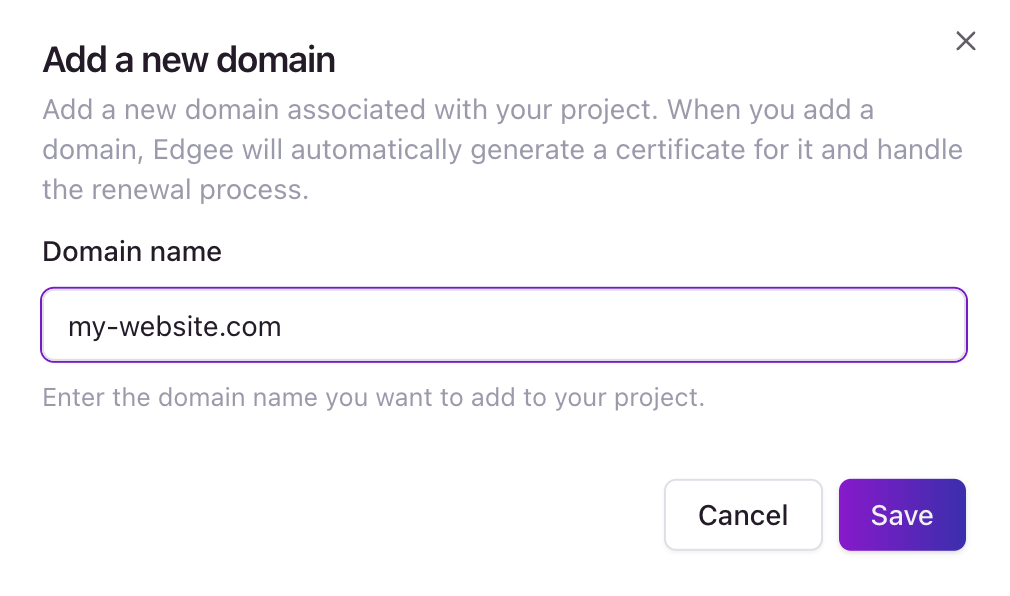
Enter the domain name. Click on the image to zoom in.
Step 2: SSL certificate
An SSL certificate ensures secure, encrypted communication between your visitors and your website via HTTPS. This step verifies that you own the domain you’re trying to configure. What happens: Edgee will provide you with a specific CNAME record to add to your DNS configuration. This record contains a unique verification token that proves you control the domain. Example of what you’ll receive:Add the following CNAME record to your DNS zone: Name:Where to add this: In your domain registrar’s DNS management panel (like Cloudflare, GoDaddy, Namecheap, etc.)_4E7FF59F3A89BR3D14EBBF0BBE7B3E63.yourdomain.com
Points to:82D845BBE2FDAAD277FB816DE3388AF8FAC9a6d88f39de.secure.com
Step 3: Route traffic to Edgee
After SSL verification is complete and the certificate is installed, you’ll need to update your domain’s DNS settings to route all traffic through Edgee’s infrastructure. What happens: You’ll receive specific DNS configuration instructions tailored to your domain setup. This typically involves updating your domain’s A record or CNAME record to point to Edgee’s servers. Common scenarios:- Root domain (example.com): Usually requires an A record pointing to Edgee’s IP address
- Subdomain (www.example.com): Usually requires a CNAME record pointing to Edgee’s domain
- Both root and subdomain: May require multiple records