What can you do with the No-code Data Layer?
You can:- Filter out events that you don’t want to collect.
- Transform event data by renaming event names or properties.
- Define specific rules for each component (e.g. Google Analytics, PostHog).
Filter out unwanted events
In some cases, you need to filter out events that you don’t want to track on certain analytics platforms. To do that:- Open the No-code Data Layer section in your Edgee dashboard.
- Click Add Filtering Rule.
- Choose a component (e.g. Google Analytics).
- Set the filtering condition. For example:
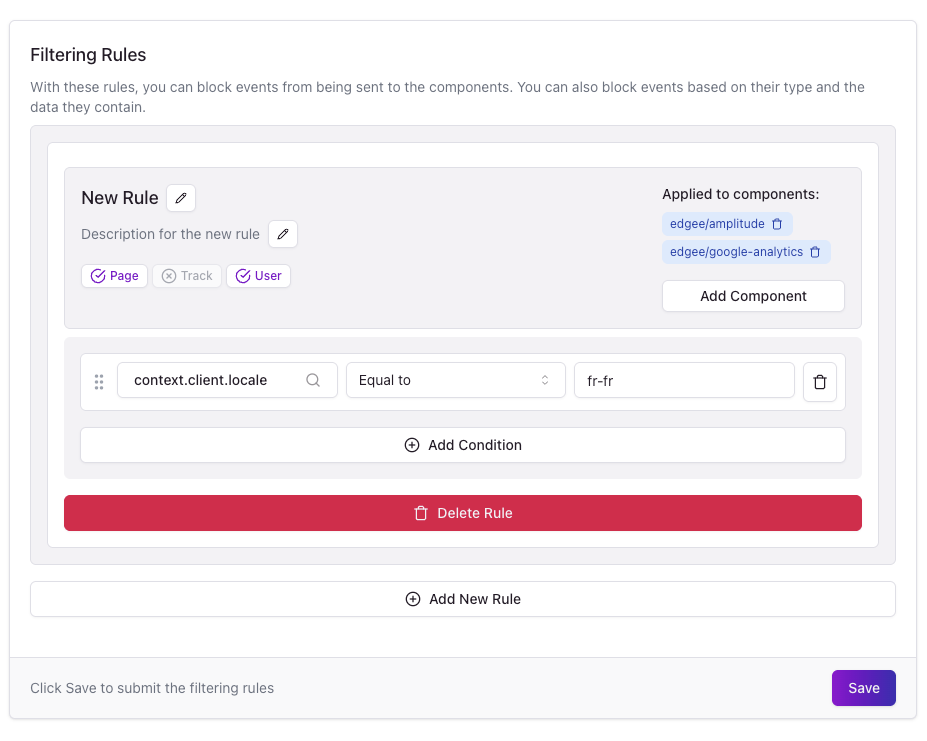
Example of setting up a locale-based filtering rule
fr-fr language locale.
Learn more about the Data Layer structure and what event fields are available here.
Please note that propagation is near real-time, but not instantaneous. Wait a few seconds and refresh your debugger to confirm changes.
Transform event data
You can modify event names and properties on the fly, without needing to update or redeploy your code. This is especially useful when you need to:- Standardize naming across multiple destinations.
- Align event names with external schemas.
- Shorten or simplify property keys for consistency.
Rename an event
Let’s say your frontend sends an event calledbutton_click, but your Amplitude component expects it as click_button. You can easily adjust this using a data manipulation rule:
- Go to the Data Manipulation tab
- Click Rename Track Event
- Set the rule:
- Event name:
button_click - New name:
click_button
- Event name:
- Apply the rule to the desired component (e.g. Amplitude)
- Amplitude receives the renamed
click_buttonevent. - All other destinations continue to receive
button_clickevent.
Each manipulation rule can rename one event name at a time. Create multiple rules if you need to rename multiple events.
Rename a property
You can also rename properties inside your events. For instance, if you want to rename thecategory property to cat:
- Go to the Data Manipulation tab
- Click Add Manipulation
- Set the rule:
- Property name:
category - New name:
cat
- Property name:
- Apply it to the relevant component (e.g. Amplitude)
properties object within track, page, and user events.
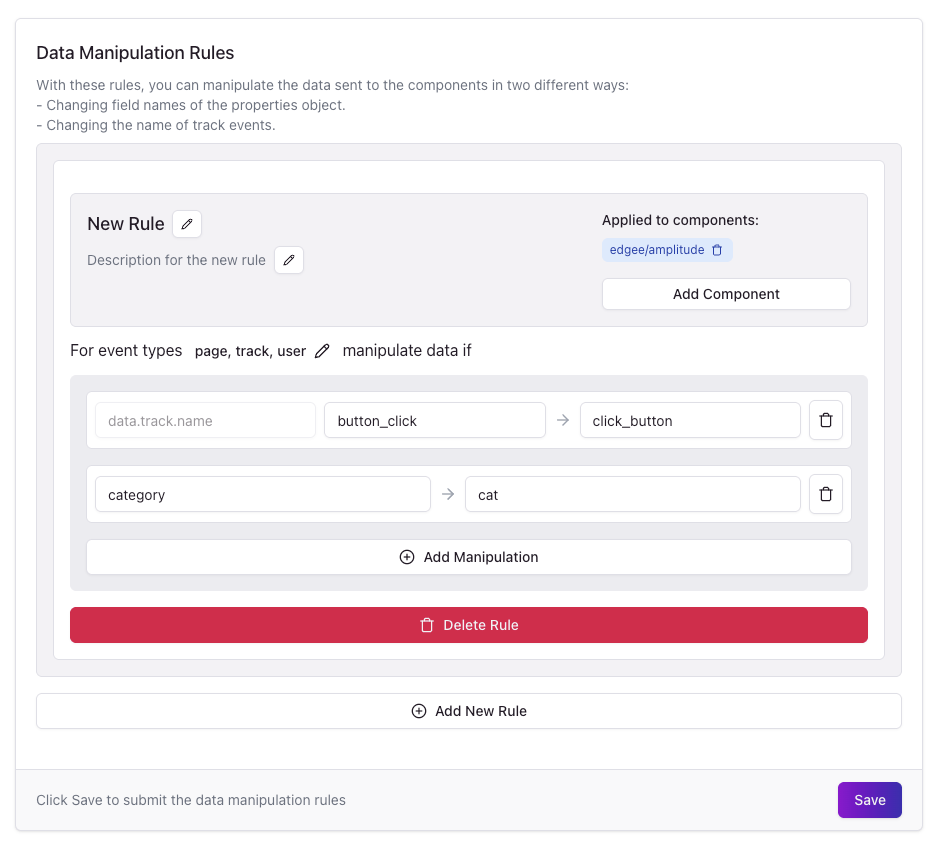
Example of a data manipulation rule to rename an event and its properties.
See it in action
Once your rules are set:- Enable debugging by visiting your site with
?_edgeedebug=true - Interact with the page (trigger events)
- Return to the Debugging tab in your Edgee dashboard
- Inspect your events — they’ll reflect any filtering or transformation rules applied
This view can expose internal values like IPs or API keys — please only share screenshots with trusted teammates.
Summary
With Edgee’s No-code Data Layer, you can:- Filter out unwanted events like internal traffic
- Rename and reshape event data to match your schemas
- Apply changes per component (e.g. different naming for PostHog vs Google Analytics)
- Test and debug everything in real-time

